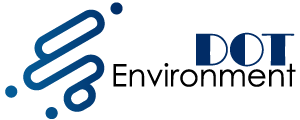Whoever uses a PC frequently can happen to need a USB pen drive bootable, for example, to load on an operating system to restore the PC, or perhaps to perform a format. A bootable USB pen is also useful for a netbook or ultrabook that does not own a disc player or to recover data from a faulty hard disk using a Live Linux. In short: its uses are really varied.
How to create a bootable USB Pendrive
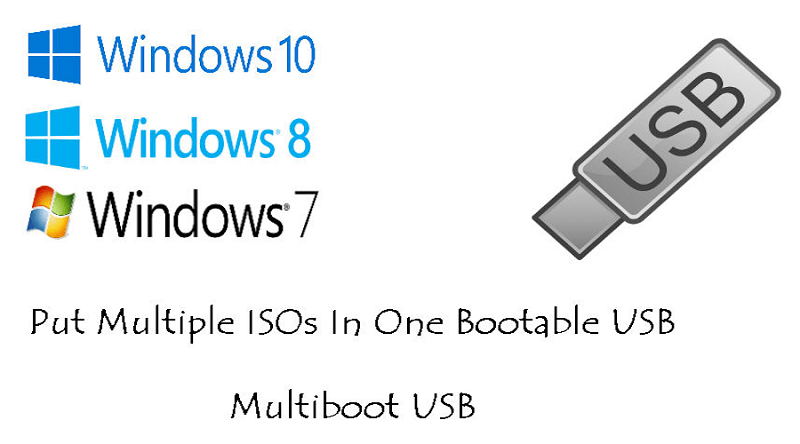
Did you just find yourself in the opening lines? Then follow me, today I’ll explain how to create bootable usb windows 10 from a disk image ( ISO ) of your favorite operating system. Keep reading: Three simple steps to make a website
Before starting, then, get the CD / DVD or the ISO image you want to transfer on the pen or, if you have some time and points to practicality, let me show you the right programs to download the ISO you have need, which then you will pass on the USB pendrive making it bootable.
Rufus

The first useful tool to make a USB pen drive bootable is the mythical Rufus, practical and fast, in less than no time is able to transfer on your thumb drive all the files of the operating system that derives from ISO.
The use of Rufus is really suitable for everyone: after downloading it you will not have to do is insert the pen drive into the PC and open the tool. This is not a real program, but rather a valuable tool that can be carried on all machines, as it is light and without the need for installation.
Once you open Rufus, you will have to wait a few seconds to be able to recognize the key; immediately after that it will be enough to choose the File System with which you prefer to format the pen drive (FAT, NTFS etc.), and the name you want to give to the unit by inserting it in the Volume Label .
At this point, from the item ” Create the bootable disk with:” select “ISO image”, click on the DVD disk icon, and scroll through the PC folders, selecting the ISO file with which you want to make the USB pendrive bootable. A click on “Open” and finally on “Start”: done! A window will now open with a warning to start pen formatting. The formatting, therefore, will erase all data on the pen drive, which can not be recovered. Confirm by clicking on the “OK” button and voilà, just wait until the end of the process to see the message Operation Completed to get the USB pen bootable.
UNetbootin

The interface of UNetbootin is as simple as essential, just like that of Rufus, and to start using it, in order to make our USB pen bootable, you only have to choose between the two available options:
As you can guess, by selecting the first item and specifying the type of Linux distribution and its version, the program will automatically download the request and then proceed with the operation that will make the USB pen bootable.
If, however, you have already downloaded the ISO of the Linux distribution you need, or if you are trying to make Windows bootable, you can select “Disk Image” and then click on the button with the three suspensive dots to select the ISO file from your pc. At this point, there is nothing left to do but check that the letter of the selected unit is that of the USB pendrive you want to make bootable, and click on “OK” to start the dance.
It will open a screen with various steps: the first is to download if you have selected the item Distribution and you want it to be UNetbootin itself to download the distro. The second one is Extraction and copying of files, the third one is Installation of the bootloader, and finally the words Installation Completed will appear, restart.
If you need the pen drive bootable on the PC you are using click on “Restart” to make the PC see the pen and start with the ISO image you just uploaded; otherwise a click on “Exit” will suffice.
Universal USB Installer

Still a program that does not need to be installed on the PC: even Universal USB Installer is able to create a bootable USB pen without too many complications.
After downloading the Universal USB Installer file, proceed to start it by opening it, clicking on I Agree to accept the terms of use, and then click on Create to start the necessary operations.
First of all, it is necessary to select the name of the operating system version that we want to pass on the bootable USB pen drive. We will notice that most of the first results are occupied by Linux distributions, but going down at the end of the list we can also select a couple of versions of Windows.
After communicating to Universal USB Installer the name of the chosen operating system, just check the Download item to download the desired distro, or click on Browse and upload the ISO file that we need directly from the PC. We will then go to select the drive for the pen drive and check the Format Drive box (Erase Content) to format the drive and proceed with the progress of the process.
Finally, just click on Create and give “Yes” to the notice that communicates the imminent closure of the folders opened on the PC, and confirm for the necessary deletion of the data contained in the pen drive. Wait until the end of the process and, when the green bar will have arrived at the end and at the top there will be written Installation Done, Process is Complete, click on “Close”: here is ready your USB pen bootable.
Linux Live USB Creator

Here is a specific program to create USB drives bootable with Linux: it is not a portable version, that is that it does not need installations, but a real program that is as simple as effective as the previous ones, but more specific for creating bootable USB with Linux.
After downloading Linux Live Creator, you will have to proceed with the installation, selecting the language and continuing the operation until you reach the colorful and user-friendly interface of the program.
Connect the pen drive, choose the USB pendrive you want to make bootable, and select the source between:
- The ISO file;
- The zip archive;
- From the CD;
- Direct download from the Internet.
At this point, set the persistence – that is, that space in the pen drive that will store the data needed during the Live mode of Linux, and that will not lose them on the first reboot. Soon after, choose the desired options such as formatting in FAT32, and proceed to the creation of the bootable USB pen by clicking on the lightning-shaped icon to complete the operation.
The Microsoft tool for Windows

Finally, to make a pen drive bootable to install the modern Windows 10, Microsoft has thought to make available to everyone a tool as convenient as practical.
It’s called a media creation tool and is an executable file of less than 20 MB that will help you in creating the bootable USB pendrive.
After downloading and launching it, select the item “Create an installation media for another PC”, choose language, version of Windows 10, and architecture of the computer processor on which you will have to use the bootable pen; finally select “USB flash drive”. Wait for the operation to end and your pen drive bootable with Windows 10 will be ready for use!
I have just listed some of the most popular tools and used to have a bootable USB pen drive, which will be immediately recognized when the PC starts and will allow you to bypass the use of a CD or DVD.
This solution is very convenient, for example, in case you need to install an operating system from USB, like on a computer without an optical reader installed.
And have you ever used one of these programs? In your opinion, what is the best of these to create bootable USB Windows 10 more easily and without errors? You might also read: http://www.speakymagazine.com/choose-robot-vacuum-cleaner-pros-cons/