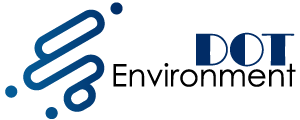It sure has happened to you. You need to use Google Maps urgently and you do not have coverage. Precisely are those times when we do not have an Internet connection when we need to consult a map. For example, in another country without international data rate or lost in a place with little coverage. So that you never miss it, it is important to keep your maps up-to-date and here we show you How to use Google Maps offline.
Google Maps allows you to save maps in offline mode so you can check them when you do not have an Internet connection. You just have to anticipate a bit to save the map from there to where you are going. I recommend downloading the maps through a Wi-Fi connection because they can be quite mega. Keep reading: Bootable USB pen: How to create bootable usb windows 10
How to use Google Maps offline?
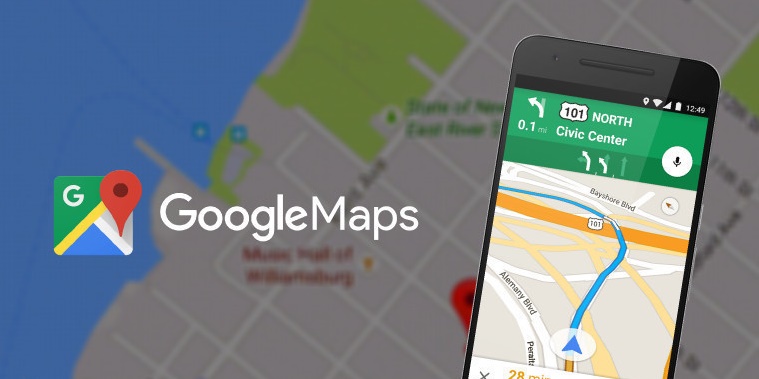
To save a map offline in Google Maps and use it later without an internet connection we have two methods. We can frame our own map from the ‘offline maps’ menu or search for a city and download your map.
Method 1: from the ‘Offline maps’ menu
Enter the Google Maps application.
Open the side menu by pulling the left edge.
Select ‘Offline maps’.
Tap ‘Select your map’.
Now look for the area you want to download by centering it in the blue box. You can zoom and zoom out with two fingers.
Once you have the area framed below you will inform us about how much space it occupies.
Click on the button on the right in ‘Download’.
If you want to add another area you just have to repeat the operation.
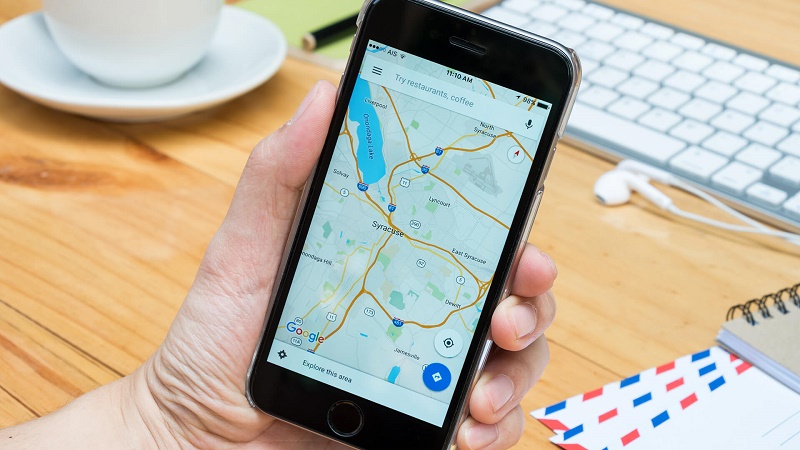
Method 2: Find a city and download its map
Enter the Google Maps application.
Enter the name of a city in the search bar.
Tap on more information.
Click on download.
Put the map well in the blue box. You can zoom in and out with two fingers.
Click on the button on the right in ‘Download’.
The maximum number of maps that you can save in your device depends on the available memory that you have in it.
To consult the maps that we have saved in the device you just have to return the settings of the Google Maps application and touch on ‘Offline maps’ to see the whole list. If we do not have access to the internet, we will not be able to obtain directions or search but at least we can see the map offline.
Update maps offline
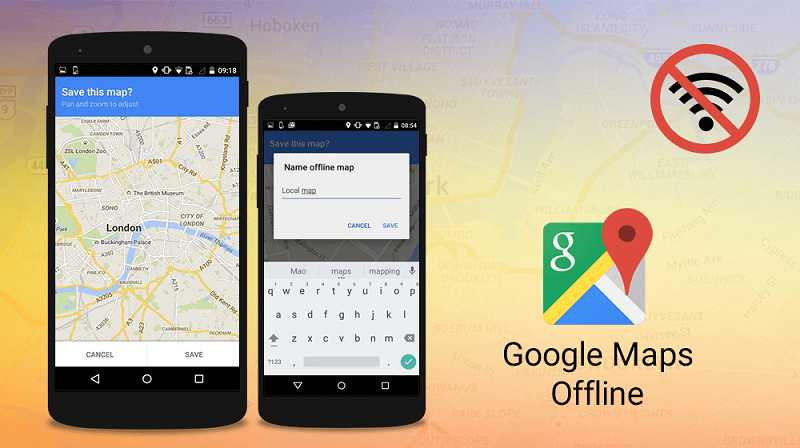
To have all the updated offline maps touch the gear on the top right where you have the list of your maps. Here you will be able to activate the automatic update of your maps offline and choose to only update with a Wi-Fi connection. Also, if you click on the three points of one of them you will be able to update it, delete it, see it and change its name.
The maps that we have saved in the ‘Offline maps’ section will expire in 30 days if they are not updated. If the automatic update option is not active, a notification will notify us just before it expires in order to update the map manually.
Are you more about checking the map on your smartphone or are you still enjoying a good map on paper? Keep reading: http://trendsmagazine.net/design-conversion-friendly-webpage/