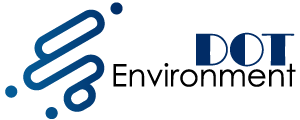The latest iOS updates use a lot of memory on the iPhone and users complained about it. If you have an impressive number of apps, music, and photos on their smartphones, you may have had a message from the system to inform you that the memory was almost full. In addition, you should know that a mobile phone that has almost no storage space is slower than others, both in application usage and in the general operation of the device. On dotenvironment.net, we explain how to free up space on your iPhone 6.

To make using your iPhone 6 a pleasure again, learn how to free up space on your device. For this phone brand, go to the “Settings” application and then to the General section.
You may also like to read: Archos Diamond Alpha: A Good Surprise
Scroll to the Usage section. Here you will find concrete storage space and available storage space. You can also see which applications use the most memory, so you will know if you need to remove some of them.
In Use, to free up space on iPhone 6, find the “Storage” subdivision. You will see, in this one, the general data (the memory used and the available memory) and, underneath, a heading to be able to “Manage storage”. Go to this topic.

Once there, you will already have much more detailed information about the space that the music, photos, videos, and applications, native or installed on your iPhone 6, occupy. Data to see if you want, for example, erase photos or transfer them to another device, or eliminate applications that you do not use. We will choose an app.
By choosing this application, you will see, on the one hand, the memory that it uses and, on the other hand, the data associated with its use. In red, you have the option of “Delete app”. By pressing, you can erase the application and retrieve the memory that it used before.
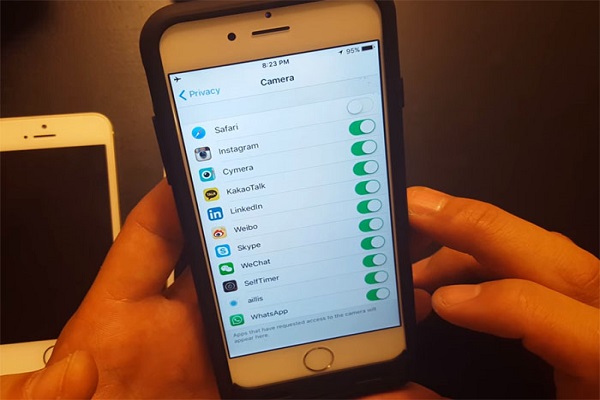
This will free up space on your iPhone 6 simply. Use this tip if your storage space is almost full because if you do not, the phone will be slower and you will not be able to fully enjoy it.
If you are a publisher or author and hold the digital rights to a specific product, you can search for similar products using the search bar at the top of this page.